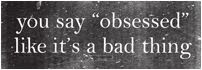As you already know, I'm in a frenzy of purging. Yesterday, we sent two boxes of baby clothes and shoes to my sister, a box of books to my husband's office library, and a box of books, a bag full of shoes, and two bags of clothes to Goodwill. Progress is being made!
Parting with beloved items can be difficult, so keep these principles in mind:
There's no point in storing items that you don't wear, are worn out, outdated, or don't fit.
If it's not flattering, it doesn't fit.
Keep in mind the lucky recipient of your donation!
It's time again for a change of seasons, so now is the perfect time to update your wardrobe. Anything you didn't want to wear this summer, you probably don't need to keep around for next summer. Also donate anything you loved to death this summer. Decide which of your Fall wardrobe you will use again this year, make any necessary repairs and donate the rest.
Don't only look at your clothing- go through your shoes, purses, and makeup as well.
A neat trick to try this season: As you put the 'keepers' away, put the hangars on the closet rod backwards. As you wear an item and put it back, put the hangar on forwards. At the end of the season, you'll know exactly which clothes you were actually wearing and which ones didn't make the cut.
A similar tip for items in drawers: Pin a safety pin to the tag of each item, which you remove when you wear.
An edgier tip: Put off doing laundry for as long as you can. When you start running out of your favorite clothes, you'll see which items you refuse to wear (even when you're out of options) and which ones you only wear reluctantly. Those are the clothes that go.
Happy wardrobe decluttering!




























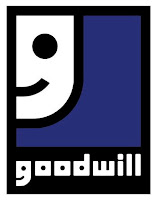






.jpg)